Profit Sharing
+ Pay
+ Pay
Benefits
+ Wellness
+ Wellness
Benefits
Enrollment
Enrollment
Learning
+ Development
+ Development
FAQs
+ Resources
+ Resources
Get started with enrollment by following a few simple steps.
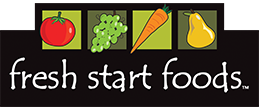
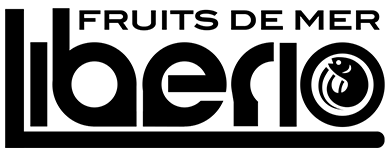
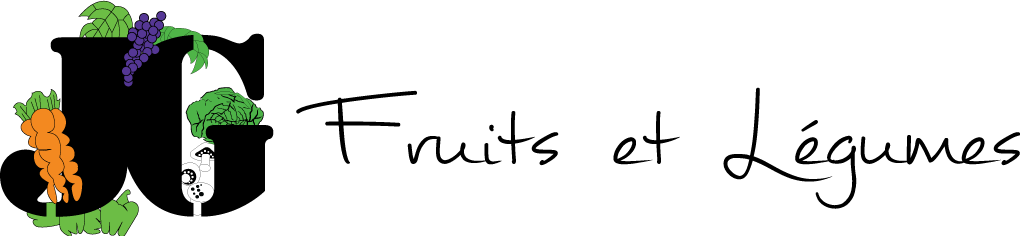

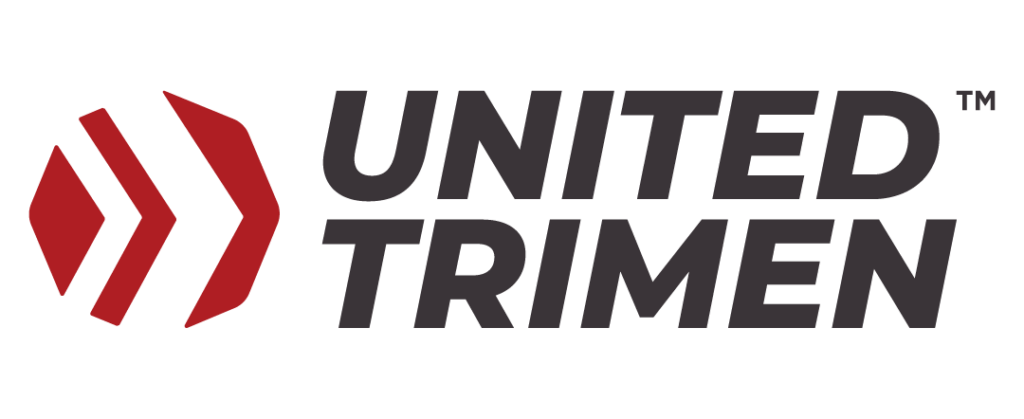
Getting started with enrollment in these simple steps:
Important: If you do not use your user id login regularly your password may have expired. Go to identity.gfs.com BEFORE signing into Workday to verify your password is accurate. If you cannot sign into Identity Management, click the “forgot password” button and answer the challenge questions for a new password. If your password has expired, you will be prompted to change it.
Complete open enrollment using the Workday mobile app on your smartphone.
Installing the Workday mobile app from your mobile device:
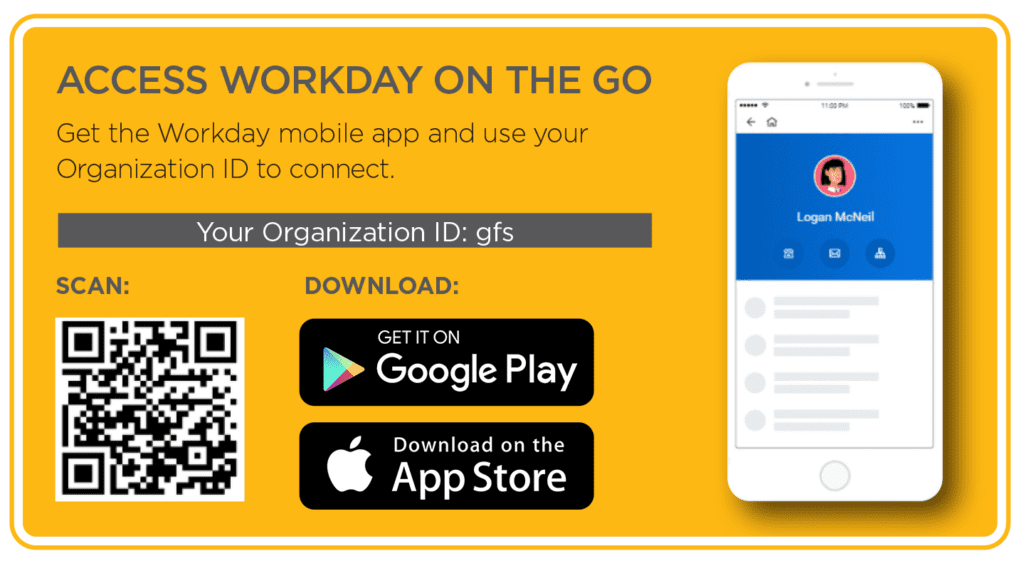
Search Our Site…